Admin Products Page
This is where you will add your product information to the store. The database will have already been populated with some sample products and categories and we advise taking some time to look through those to see how things fit together. You will obviously need to delete these at some point and we recommend deleting first the products and then the sample categories, simply deleting the category will not cause the deletion of the products they hold.
Viewing products
TThe first screen you will see when clicking on the Edit Products link should look something like this. To view all the products on your store, click on "List Products". If you are using the Stock Management feature then you can view all out of stock products by clicking on "out of Stock". If you want to download a .csv file with a listing of products and stock levels then select "Stock Inventory" and hit the "Go" button. To view the full inventory and full product information then choose "Product Inventory" from the drop down.
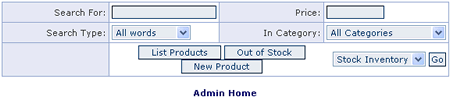
If you have a large number of products on your store then you can refine the product listing by using the product search feature. To search via price ranges you can use this kind of set up
-50
. . . for all products up to $50
10-50
. . . for products between $10 and $50
50-
. . . for products above $50
Editing products
TOnce you have your product listing you should see a screen similar to the one below.
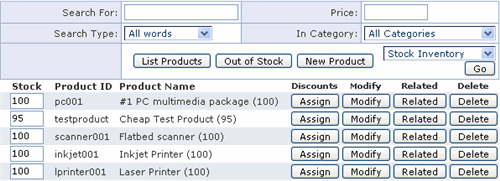
Products shown in red will denote that they are out of stock (if using stock management). The number in brackets refers to the number of items left in your inventory and you can update the inventory from this page with the boxes on the left.
If you see a product with a red asterisk next to it (*) then it means that the category the product has been assigned to has been deleted. If you are using any discounts or coupons at product level then these can be assigned here once the discount has been set up in the discount admin page.
To modify an existing product, click on the modify button, to clone an existing product hit <Ctrl> + Modify. The related column is used for the upselling features added in version 5.1. Further details can be found here.
Adding products
TBelow we have laid out some help with the various fields available when setting up a new product. Fields marked with an asterisk (*) are obligatory.
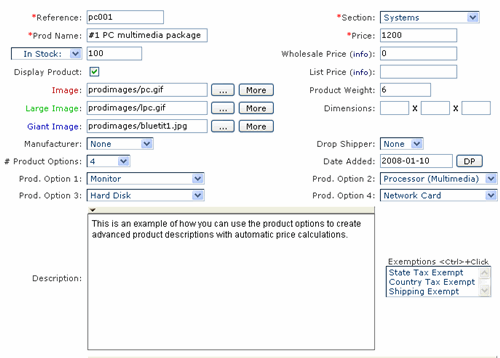
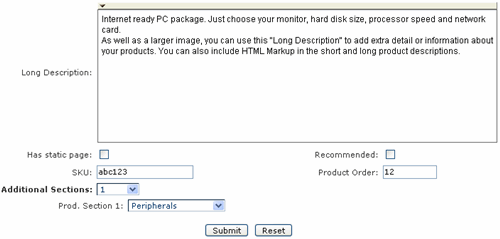
Reference
TThe product ID must be a unique identif ier. To show the product ID on your product page you can add this to the includes.php - $showproductid=TRUE;
Prod Name
TThe name of your product.
Section
TChoose from the categories you have set up as to where you want to place the product. Use the Additional Sections option below to place your product in more than one category.
Price
TThe price of the product. If you want to use a text message instead of a price then set this field to zero and make this addition to includes.php
$pricezeromessage="Price: Please call";
...then in the case where a price is set to zero, this message will be printed instead. If the pricezeromessage is not set then products with a zero price will be displayed as Price: $0.00 as usual.
Wholesale Price
TThis is used in conjunction with the customer login feature and will be the price that logged in customers will see.
List Price
TThis will show a price with a strikethrough like this List Price: $50.00 on the product and product detail pages.
In Stock
TIf you are using the stock management feature then you will see a drop down menu here. Choose in stock to specify the number of items you have in stock. Choose by options if you want set the stock management by product options and then edit the stock level through the product option admin page. If you are not using Stock Management then you will see a box labeled Sell Button, checking that will show a buy button next to the product, unchecking it will show an Out of Stock message. This message can be edited in vsadmin/inc/languagefile.asp / .php
Display Product
TChecking the box here will display the product on your store. Leaving it unchecked will keep the product information in the database but it won't appear publicly.
Image
TThis is the path to the image that appears on the product page. The default location for the product images is the /prodimages/ folder but you can change that. Click on the ... button to browse your hard drive and upload the image you need. For the ASP version you will need to check with your host that the component "ASPupload" is installed on the server and that you have this setting in vsadmin/includes.php - useaspuploadforimages=TRUE
Click on the "More" button to show up to 5 pictures on the products page
Large Image
TThis is the path to the image that will appear on the product detail page. Click on the "More" button to show up to 5 pictures on the product detail page.
Giant Image
TThis is the path to the image that will be linked from the product detail page. Click on the "More" button to show up to 5 pictures. The linked image can either appear on a new page or in a pop-up window. To configure these you will need an addition to vsadmin/includes.php.
· Giant image properties (Minimum version 5.5.0)
If you are using the giant image linked from the product detail page then to have it appear in a pop-up window, use the following
$giantimageinpopup=TRUE;
To set the height and width of the pop-up window, use
$giantimagepopupwidth=450;
$giantimagepopupheight=600;
If you prefer not to have a pop-up window and have the image open on a separate page then set
$giantimageinpopup=FALSE;
Manufacturer (Version 5.4)
TSelect from the manufacturers set up in the Manufacturers admin page. This can be included on the search page to narrow down search options and be shown on the products page.
PHP version
$searchbymanufacturer="Manufacturer";
Dimensions
TThis option will only appear if you have selected the dimensions box from the main admin settings. If you choose to use dimensions then this will need to be set for all products and is used for some online shipping rate calculations.
Product Weight
TThe weight of the product that enables the calculation of shipping. This should be expressed as a decimal.
Product Options
TSelect the number of product options that are to be associated to a product..![]() more details
more details
Drop shipper
TSelect the drop shipper that is associated to the product...![]() more details
more details
Description
TThis is the description that will appear on the product page. You can add HTML here to format the text to your requirements.
In version 5.1 we added an HTML editor to make formatting even simpler. To enable the editor you will need an addition to includes.php and additional files available from me.
Long Description
TThis is the description that will appear on the product detail page. You can add HTML here to format the text to your requirements and you can use the HTML editor as above.
Exemptions
TSelect any exemption that apply to the product. Use <Ctrl> + click for multiple selections.
Has static page
TOnly check this box if you have set up a static product detail page. The product detail page link will take the form of. . .
the_product_name.asp
. . . where the page name will be made of the product name, in lower case with spaces replaced by underscores and non alphanumeric characters removed. You will need to set up the static page previously following our help page on search engine friendly features.
Recommended (version 5.1 required)
TTick the box here if you would like this product to be shown as recommended when any other product is added to cart.
SKU (version 5.4 required)
TAdd the SKU if you have one, for example if you sell books this could be the ISBN number. For it to show on your products page you'll need this addition to vsadmin/includes.php
$showproductsku="ISBN";
Product Order (version 5.1 required)
TEnter a value here for ordering the products on the publicly viewable product pages. These can be in ascending or descending order depending on the setting in includes.asp or includes.php.
Additional sections (Product Categories)
TIf you would like your product to appear in more than one category then select the number of additional sections here and choose from the available categories.

